How to Filter Licensed Plugins in StudioVerse Chain Search Results
Learn how to filter your StudioVerse chain search results, so you only see chains with plugins you own.
By default, the search results in StudioVerse will display all of the chains that match your search. Results may include plugins that are not installed or activated on your system.
If a plugin in the chain is installed but not activated, it will be available in Demo Mode.
If it’s not installed at all, it would be marked as ‘Missing’.
Demo Mode
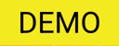
In StudioVerse's chain search results, if a chain's thumbnail has the "DEMO" label, it signifies that one or more plugins in the chain will load in demo mode.
In the StudioVerse Extended Window  , the Plugins icon will be highlighted in yellow
, the Plugins icon will be highlighted in yellow  , indicating the number of plugins in the chain that are running in demo mode.
, indicating the number of plugins in the chain that are running in demo mode.
Using plugins in demo mode will introduce periodic audio mutes. You can add, remove and edit plugins freely in any chain once it is loaded, even if a plugin is running in demo mode.
To identify which plugins will run in demo mode, click on the yellow Plugins icon.
Missing Plugins
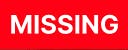
In StudioVerse’s chain search results, if a chain’s thumbnail has the “MISSING” label, it signifies that one or more plugins in the chain are not installed on your system.
In the StudioVerse Extended Window  , the Plugins icon will appear red
, the Plugins icon will appear red  , indicating the number of plugins in the chain that are not installed on your system.
, indicating the number of plugins in the chain that are not installed on your system.
You can still load the chain, but the missing plugins will be deactivated, so the chain will not sound as intended.
Click on the red Plugins icon to see which plugins are missing.
Filtering Search Results
To narrow down your search to only show chains containing plugins that are installed and activated on your system, access the StudioVerse Extended Window  and click on the Lock icon located at the rightmost side of the Filter Bar:
and click on the Lock icon located at the rightmost side of the Filter Bar:

If you want to find chains that include a specific plugin, use the Plugins drop-down menu in the Filter Bar to select it – all the search results will include that plugin.
The list of plugins you can use when creating or modifying a chain includes all the Waves plugins installed on your system, whether they are licensed or not.
Plugins that don’t have an active license are listed in italics.
To show only plugins which you have a license for, click on the Lock icon next to the search bar:
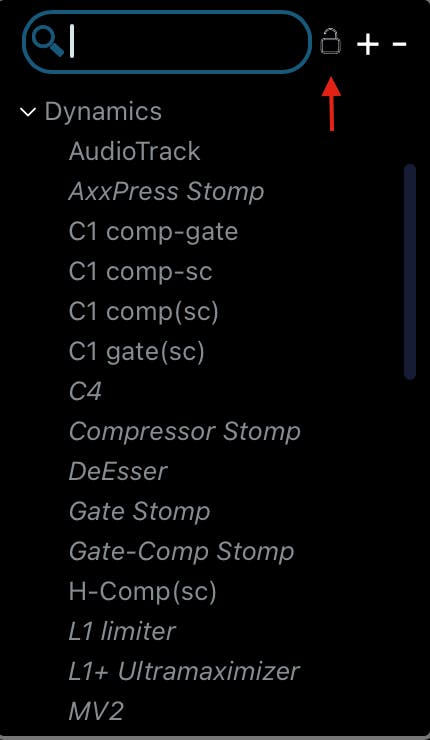
Need any assistance? Please contact Tech Support.