How to Update Waves Plugins to the Latest Version
Learn how to update your Waves plugin licenses and software to the latest version available, whether for perpetual licenses or Waves Creative Access subscriptions.
- Ensure that your system supports the latest version of plugin software here.
- If your licenses are not covered by the Waves Update Plan, renew your coverage first.
- Once renewed, or if your licenses are already covered by the Waves Update Plan, update them to V16.
Once your licenses are updated, install & activate your V16 software:
- Launch Waves Central and log in. (Download Central here, if you do not have it installed yet).
- Click the Install Products page, and select the My Products tab to view the Waves products for which you have a license.
- Select the products you wish to install and review the selections in the Summary section.
- Click Install and Activate.
How to install minor software updates:
When bug fixes and updates come out for products of any version installed on your system, you can download and install them via Waves Central.
Note: These updates are free of charge and do not require Waves Update Plan coverage.
Install software updates by following these steps:
- Launch Waves Central and log in. (Download Central here, if you do not have it installed yet).
- Click the Install Products page, and select the My Products tab.
- If the Updates Available button appears at the top of the screen, free software updates are available for your existing software version.
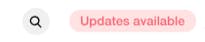
- Click the Updates Available button.
- All products for which updates are available will be selected and shown in the list on the right, including:
- Perpetual (non-subscription) plugin or bundle licenses
- SoundGrid application licenses (if applicable)
- Waves Creative Access subscription plugins (if applicable)
- Click Update to begin the update process.
Waves Creative Access subscriptions automatically grant access to the latest software version.
If software updates are available for your Waves Creative Access plugins, this will be indicated on the Waves Creative Access page of Waves Central
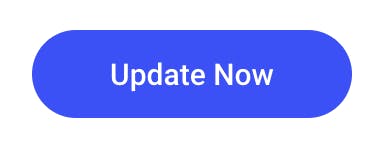
Click this notice and follow the on-screen steps to complete the software update.
- Ensure that your system supports the latest version of plugin software here.
- Launch Waves Central and log in. (Download Central here, if you do not have it installed yet).
- Click the Install Products page, and select the My Products tab.
- Select the Waves Free Plugin pack.
- Click Install (bottom right).
To update SoundGrid application licenses and software to latest versions, please refer to this page.
Need any assistance? Contact our Technical Support team.