How to Control Waves Plugins with MIDI in Logic Pro
Learn how to control Waves Plugins using MIDI in Logic Pro.
The following plugins support MIDI Learn in Logic Pro: Abbey Road Reel ADT, Abbey Road Saturator, Abbey Road Studio 3, Abbey Road Vinyl, Berzerk Distortion, Brauer Motion, CLA Nx, Curves Equator, EMO-Generator, GTR3, H-Delay, IDX Intelligent Dynamics, Kaleidoscopes, Key Detector, Lofi Space, Magma Springs, MDMX, MetaFilter, Morphoder, Nx Germano Studios, Nx Ocean Way Nashville, OVox, PRS SuperModels, Retro Fi, Smack Attack, SSL EV2 Channel, StudioVerse Audio Effects, StudioVerse Instruments, Vocal Bender, Voltage Amps, Waves Gemstones, Waves Harmony, Waves Stream, Waves Tune Real-Time, all Waves Virtual Instruments.
To control Waves plugins using MIDI in Logic Pro, follow these steps:
- Create a ‘New Software Instrument Track’.
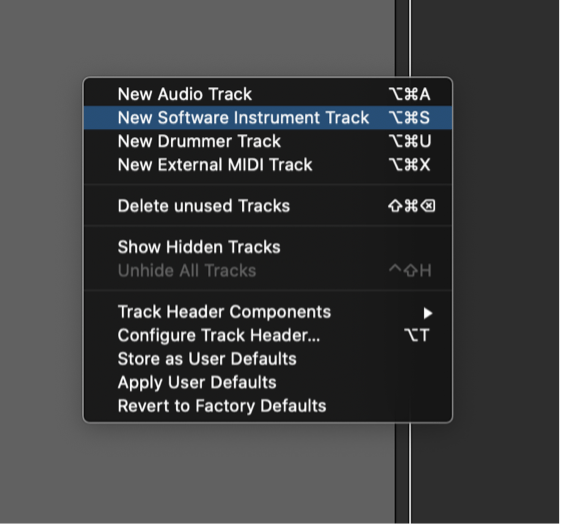
- Search for the Waves plugin you wish to use in the Instrument plugins list, and open it on the Software Instrument Track. Note that Logic may have placed a different instrument as a default setting.
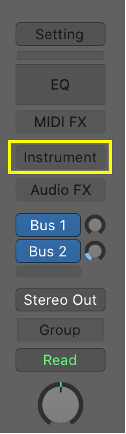
- You will find the Waves Plugin under the ‘AU MIDI-controlled Effects’ category.

- Open a channel, import or record audio.
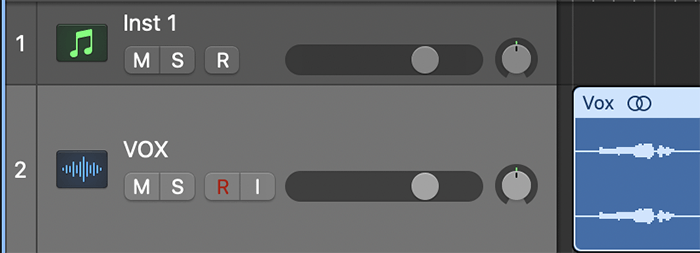
- Set the output of the audio channel to “No Output” to avoid phasing issues.
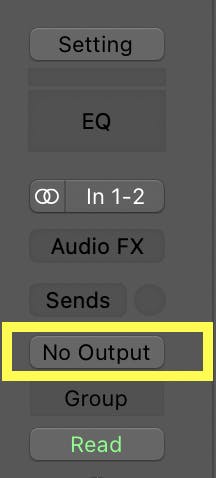
- Go to the plugin’s top right corner ‘Side Chain’ and select your audio channel.
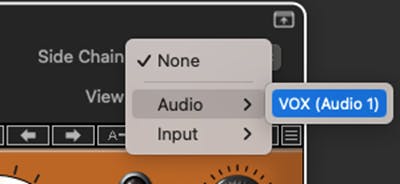
- Open the Waves plugin, right-click on the parameter you wish to control and click Learn.
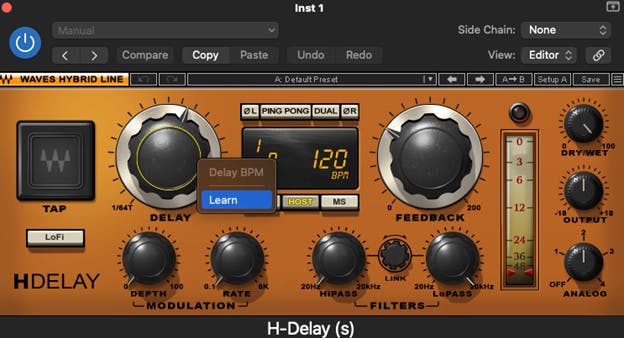
- Send MIDI control information to the plugin in one of these 2 ways:
- Use a MIDI controller – set the Software Instrument track to Record Ready, then move the knob/fader on your controller.
- Program it into the Software Instrument – program MIDI CC information into a clip on your Software Instrument track, and hit Play.
- Now, the parameter you selected on the plugin is controlled by MIDI Control information.
Need further assistance? Contact Technical Support.