How to Control Waves Plugins with MIDI in Luna
Learn how to set up and control Waves MIDI instruments and plugins in Luna.
Important Note:
- Controlling plugins with MIDI in Luna is only supported on Mac.
Only the following plugins support MIDI Learn in Luna: Abbey Road Reel ADT, Abbey Road Saturator, Abbey Road Studio 3, Abbey Road Vinyl, Berzerk Distortion, Brauer Motion, CLA Nx, Curves Equator, EMO-Generator, GTR3, H-Delay, IDX Intelligent Dynamics, Kaleidoscopes, Key Detector, Lofi Space, Magma Springs, MDMX, MetaFilter, Morphoder, Nx Germano Studios, Nx Ocean Way Nashville, OVox, PRS SuperModels, Retro Fi, Smack Attack, SSL EV2 Channel, StudioVerse Audio Effects, StudioVerse Instruments, Vocal Bender, Voltage Amps, Waves Gemstones, Waves Harmony, Waves Stream, Waves Tune Real-Time, all Waves Virtual Instruments.
To control Waves plugins using MIDI in Luna, follow these steps:
- Create an Audio track and an Instrument track. Insert the plugin you wish to control on the Audio track. Don’t set an instrument plugin on the Instrument track, it will act as MIDI conduit.
- On the routing section of the Instrument track, click the Out section:
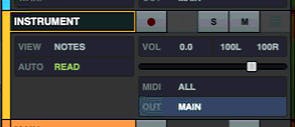
- On the routing pane on the left-hand side of the screen, click the three dots next to OUTPUT, and the select MIDI OUTPUT:
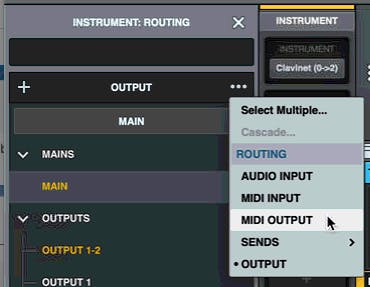
- Select the track you wish to send MIDI to (in this case - TRACK 11) and select All.
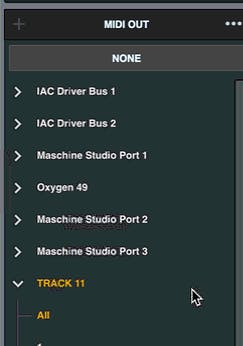
- On the Audio track, insert Waves plugin, right-click on the parameter you wish to control and click Learn.
- Send MIDI control infromation to the plugin in one of these 2 ways:
- Use a MIDI controller – Set the Instrument track to Record Enable, then move the knob/fader on your controller.
- Programm it into the Instrumnt track – program MIDI CC information into a clip on your Instrument track, and hit Play.
- Now, the parameter you selected on the plugin is controled by MIDI Control information.
Need further assistance? Contact Technical Support.