How to Revert an eMotion LV1 Classic Console to Default State
Learn how to revert an eMotion LV1 Classic console to the factory default state.
Please note: The steps below only address clearing user data and settings without affecting the installed software/firmware.
Clear user data and settings, follow these steps:
Remove Session Files
- In the Admin Kiosk, click the cogwheel icon.
- Under Locations, click on Session Folder.
- Back up (optional) the content in the Session Folder and delete it.
- Back under Locations, go to History.
- Back up (optional) the content in the History folder and delete it.
Clear User Data files from the D:\ Drive
- In the Admin Kiosk, click the cogwheel icon.
- Under Locations, click on Session Folder.
- In the window that opens, click on User data (D:\) (in the address bar).
- Make sure that only the Users and Programdata folders exist. Delete all other files/folders.
Reset Mixer Settings
- In the Admin Kiosk, click the cogwheel icon.
- Under Troubleshoot, click on Clean Cache/Prefs, then click 'Ok'.
Remove Plugin Preset Files (optional)
- In the Admin Kiosk, click the cogwheel icon.
- Under Locations, click on Plugin Presets Folder.
- In the Plug-In Settings folder, select all folders and delete them.
Time and Date Settings
- In the Admin Kiosk, If the Time and Date are not correct, first, make sure the console is connected to the internet.
- Click on the pencil icon (top right).
- Press ‘Sync’.
Check Waves Central Account
Make sure you are logged into the correct Waves Central account:
- In the Admin Kiosk, click on ‘Central’.
- In Waves Central, check which account is signed in (top right). Log out if necessary.
Apply Pending Updates
In Waves Central, if updates are available, the Updates Available button will be highlighted in red. Follow the steps in the How to Update eMotion LV1 Classic Console article.
Please read the notes below before resetting your console.
Important Notes:
- Factory resetting the console will revert it to an initialized state with default settings. You will need to reconfigure your mixer settings and reapply software updates after the factory reset.
- Do not use the LV1 Classic Recovery tool to create a backup point. Only use the LV1 Classic Recovery tool to restore the console to factory default settings per the instructions below.
- We highly recommend only saving sessions files (.emo file extension) and other user files on the console’s user data (D:\) drive, which is not affected by the factory reset process. Back up any important files you may have stored on your system (C:\) drive before resetting the console.
- Waves licenses activated on the console will not be affected by the factory reset process.
- The recent sessions list in the ‘SHOW’ tab will be cleared. To repopulate this list, reload your sessions.
To revert the eMotion LV1 Classic console to its factory default state, follow these steps:
- Access the console’s Kiosk window by going to the Setup tab and pressing the ‘Admin’ button.
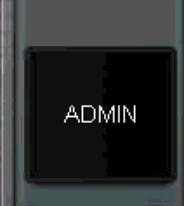
- Click on ‘Recovery’.
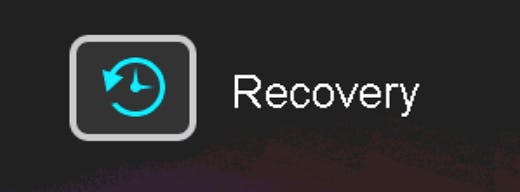 A prompt will appear. Read it and click OK.
A prompt will appear. Read it and click OK. - In the ‘LV1 Classic Recovery’ window, click on ‘LV1 Classic Recovery’
- Checkmark ‘Restore a system by using the image file in Recovery partition’ and click ‘Next’
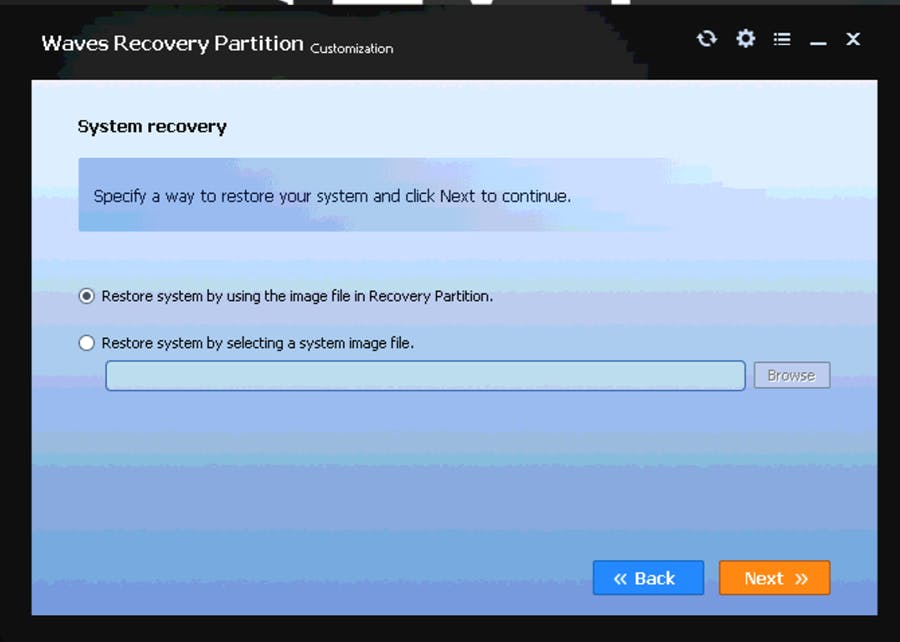
- Confirm that the system (C:\) drive is selected and click on ‘Start Restore’.
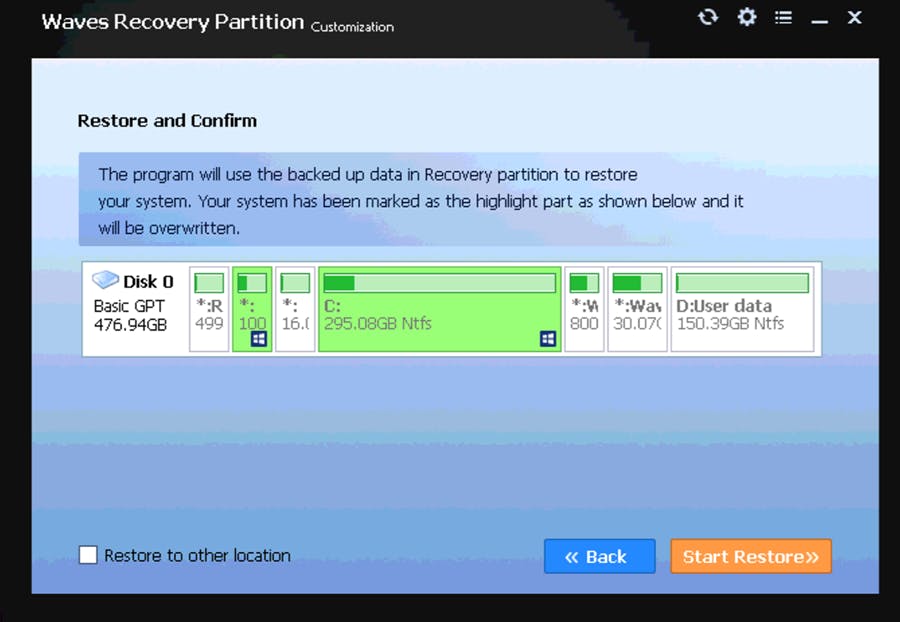
- At this point, the recovery process will begin. It may take a few minutes.
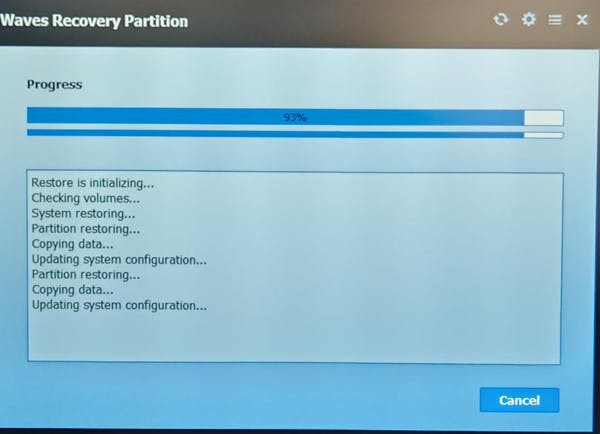
- Once the recovery process is done, the following prompt will appear:
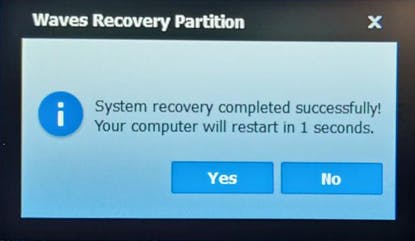 Click Yes or wait 10 seconds for the console to automatically restart.
Click Yes or wait 10 seconds for the console to automatically restart. - Access the console’s Kiosk window by going to the Setup tab and pressing the ‘Admin’ button.
- In the Admin Kiosk, click the cogwheel icon. Under Locations, click on Sessions Folder.
- In the Sessions folder, locate the CurrentLV1.dat file and delete it.
At this point, the console is back to its factory state., we strongly recommend to update the console to the latest version. To do so, follow the steps in the How to Update eMotion LV1 Classic Console article.
Return to eMotion LV1 Knowledge Base
Need any assistance? Contact our Technical Support team.